Thanks so much for being on the show.
The first thing to know is that if you regret something you’ve said on the show, I’ll remove that bit on request. I do watch for such problems during editing, but I don’t guarantee that I’ll realize it’s an issue for you if you don’t tell me about it.
Also, though the show is primarily an audio podcast, we do livestream to our small Facebook Group, and video may be shared on social media. Wear pants.
We’ll use Zoom, a virtual meeting application run on your laptop or desktop or computer, to communicate with you while recording. Depending on connection issues, Dave may also ask you to use an app on your computer to record your voice. Immediately after recording, you’ll share that file with Dave.
Instructions for COHOSTS
(Instructions for special guests are here)
Picking up and returning your microphone (cohosts)
- Set up a time to visit Dave’s office in 1191 MERF to get a microphone the day before recording.
- Return the mic by the following Tuesday, at the latest.
Recording location (cohosts)
- Choose a location that has lots of soft furniture, a comfortable place for you to sit, and a stable surface for your laptop and phone.
- Hint: lots of hard surfaces–glass, hardwood floors, etc.–produce echos, which are bad for recording. A tiled bathroom or a kitchen would be just awful. A carpeted bedroom would be pretty good. A coat closet would be amazing, but that’s a bit much 🙂
- Nearby air conditioners and fans should be avoided. The occasional noise of people in the hallway isn’t a problem, but close your door to minimize that.
Before recording (cohosts)
- Video will be recorded. Frame your image like so:
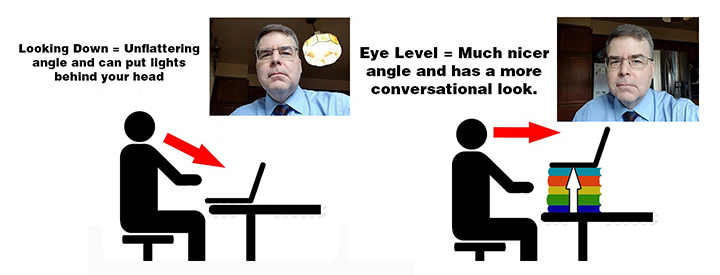
- You’ll use your computer’s voice memo app to record your audio. You’ll need an app to do that: Mac | PC
- Connect the microphone to your computer’s spare USB port. Wait for it to install, if required.
- Plug in a pair of wired headphones into the headphone jack on the back of the microphone. You must use headphones!
- When prompted, allow your web browser to open the Zoom app.
- Next to the microphone button, click the arrow and select the new microphone as your input.
- Again, next to the microphone button, click the arrow and select the new microphone as your speakers.
- Click “Test Speaker and Microphone” to make sure everything is functioning properly on your end. When you’re satisfied, click the “Join with Computer Audio” button.
- Speak! We should be able to hear you.
- In your voice memo app, start recording when we begin.
During recording (cohosts)
- When using an external microphone, speak into your microphone at fairly close range. The goal is to maximize the signal of your voice vs. the noise of the environment.
Instructions for GUESTS
(Instructions for med student co-hosts are here)
Recording location (guests)
- Choose a location that has lots of soft furniture, a comfortable place for you to sit, and a stable surface for your laptop and phone.
- Hint: lots of hard surfaces–glass, hardwood floors, etc.–produce echos, which are bad for recording. A bathroom or a kitchen would be just awful. A carpeted bedroom would be pretty good. A coat closet would be amazing, but that’s a bit much 🙂
- Nearby air conditioners and fans should be avoided. The occasional noise of people in the hallway isn’t a problem, but close your door to minimize that.
- Make sure your device is on a surface that does not move. On the bed itself would be awful, as it would rustle against the blankets and cause all sorts of noise in the recording. On a table within three feet of your mouth would be great.
- If you have an external microphone, please use it. It’ll sound better.
Before recording (GUESTS)
- Video will be recorded. Frame your image like so:
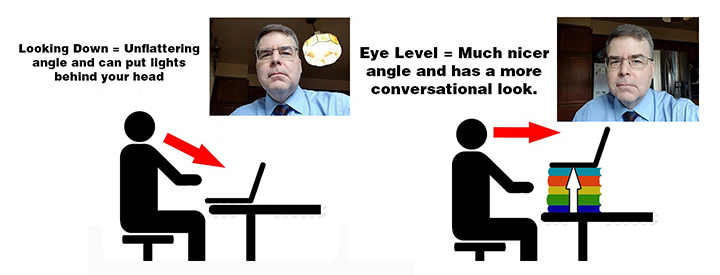
- In some conditions we’ll ask you to use to have headphones on to avoid nasty echos.
- If possible, please use an external mic (the ones built into most computers and webcams are trash).
- When prompted, allow your web browser to open the Zoom app.
- Click “Test Speaker and Microphone” to make sure everything is functioning properly on your end. When you’re satisfied, click the “Join with Computer Audio” button.
- Speak! We should be able to hear you.
- If asked to record on your end, you should begin recording when Dave starts the show.
During recording (guests)
- When using an external microphone, speak into your microphone at fairly close range. The goal is to maximize the signal of your voice vs. the noise of the environment.
